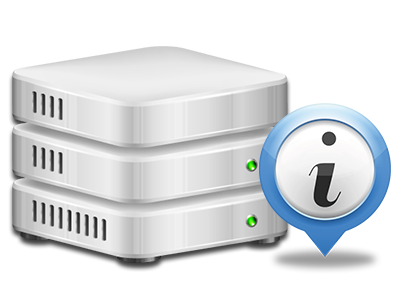Online Statistics Manager
Your web site activity statistics accumulated in real time
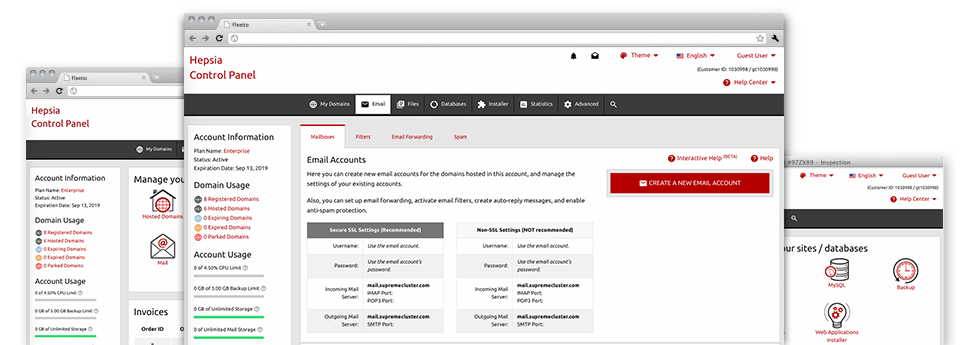
From the PriceToHost Web Site Control Panel, you will have real–time access to the server resources used by your web sites and also the traffic that is produced by your clients. The information is visualized in an easy–to–use graphical user interface, on a per–day, per–week and per–month base. Moreover, there is detailed information concerning our system like the physical IP address of the hosting server, the Operating System, the currently utilized editions of PHP and MySQL and much more.
Server Information and Facts
Have a look at specifics of your hosting server
If you want to examine what is the current syndication of PHP or MySQL or the OS of the hosting server where your cloud hosting account is situated, just go to the Server Data part of the Web Site Control Panel. There you will also find details about the set–up Perl modules, the inbound and outgoing mailing servers, along with the physical IP address your hosting server.
You can find the web hosting server information table inside the Statistics part of the PriceToHost Web Site Control Panel.
Access & Error Stats
Quickly uncover any web site overall performance problems
The Access and Error Stats report data about the server, including details about web server access as well as the types of glitches spotted throughout server operation. You’ll find both types of information about the effectiveness of your web sites from the Online Statistics Manager area of your Web Site Control Panel.
The access log records the whole set of text files, image files, movie files, etc. that people already have inquired to see in your website, whilst the error log reports pretty much all warnings and glitches that the server has spotted ever since the log file was made.
Website Reports
View your web site customers in real time
Following the website stats of your web site is the simplest way to figure out how your online strategy works out. From the Web Site Control Panel incorporated web data applications – Webalizer and Awstats, you will observe the volumes of viewers that flock to your website, along with the quantity of views they make and pages they visit on a daily, weekly and monthly base.
To look at the stats info, simply go to the Website Statistics part of the Web Site Control Panel and open up the statistics file for a selected host. There is no need to setup anything at all on your end. We switch on the statistics once your website moves online and begins attracting visitors.
CPU Statistics
Keep tabs on your web sites’ server load
The CPU statistics built–in as part of your Web Site Control Panel will give you real time details about the server load that’s generated on your account because of your applications, database queries, etc. Consequently, the more dynamic and complex your website is, the more hosting server allocations it will require to be working well.
The CPU load info is presented in an easy–to–read method and offers you details about the web server load generated daily, each month or per year. This precise info will keep you up to date on the web server memory usage at virtually any moment and can assist you to prevent your websites from moving offline because of hosting server overload (exceeded server power consumption restrictions).