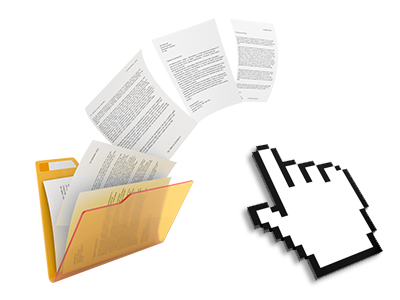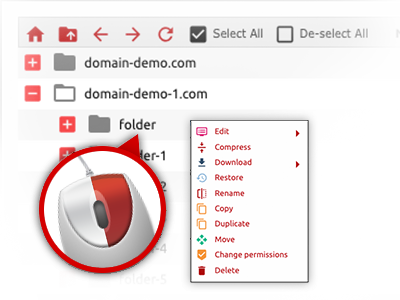The PriceToHost File Manager
A File Manager jam–packed with all of the tools that you might want
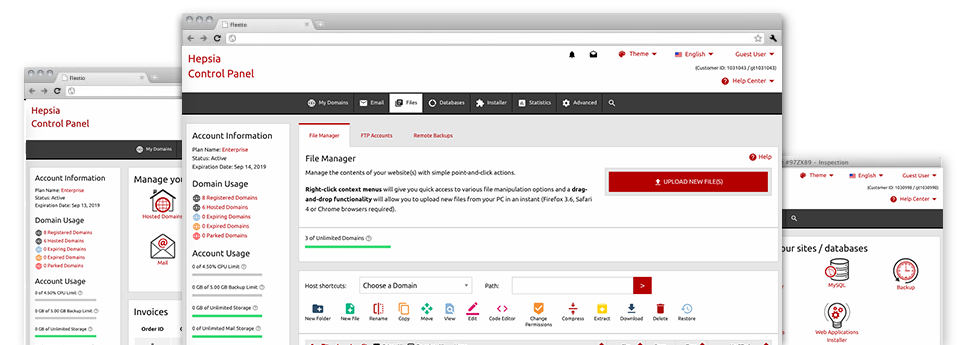
When using the PriceToHost Web Site Control Panel, you’ll get access to our feature–rich File Manager. It will allow you to speedily handle all of your web pages without having to resort to an FTP software. You could upload files through a secure connection by dragging them into the browser. In addition, you could easily archive and unarchive data files and directories, set up password–protected locations, adjust data file permissions and a lot more. Go through the capabilities integrated into our File Manager.
Drag–and–drop file uploads
Publish files without any difficulty
Moving files between your computer and any of your websites is right now quick and easy, thanks to the drag’n’drop feature delivered by the File Manager. You can drag data files from your laptop or computer and drop them in the Web Site Control Panel via secure SSL communication. That’s it. It takes just a few seconds to add a data file and a little bit longer for the larger files and folders.
There’s no need to mount any third–party software package or Internet browser extensions. The drag & drop function built into the File Manager works equally well on all leading OS’s.
Right–click context menus
All file administration choices at your fingertips
We have tried to make File Manager as intuitive as feasible, so it is easy to come up with modifications for your files. In addition to the traditional control bar towards the top of the page, we have furthermore introduced right–click contextual menus with the common file managing choices. Simply click on a file or directory and select the actions that you want from the list that will pop up.
You can easily rename, copy, move, download, edit, preview, archive, unarchive and delete any file or folder you select with just a mouse–click. Should you click a directory, it’s also possible to make a completely new directory or file inside it.
The right–click choices are conveniently obtainable when you pick different files or folders at the same time.
Archive/Unarchive files
Manage archives with a mouse–click
The File Manager comes with a built–in archive/unarchive option that will assist you upload huge archives and then extract them into your website hosting account within seconds. When compressing a file or folder, it’s possible to select the title of the archive that is to be created and its extension – .ZIP, .RAR or .TAR.GZ. At the same time, you’ll be able to compress already present files or folders with a mouse–click.
The archive/unarchive alternative available from the File Manager really helps to make use of huge files right from your Web Site Control Panel. No reason to work with any third–party software such as an FTP client as a way to upload a big file in your website hosting account or download any archive to your desktop.
Online file editors
The fastest method to modify your files
Our File Manager makes it possible for you to manage your files on the server without the need to download, modify after which re–upload them. You’ll be able to customize your files directly on the net, employing the inbuilt editors. PriceToHost offers a code editor equipped with syntax emphasizing for your .PHP or .JS files, a WYSIWYG editor for HTML files, in addition to a regular text editor for more experienced users.
You have access to each file editor making use of the right–click context menus. All of the changes made to the files are demonstrated straight away online – you can easily directly preview them in the Internet browser.
A logical folder structure
All of your files organized inside a user–friendly approach
When you are in charge of a variety of web sites at the same time, it’s crucial for you to have every little thing sorted out. With many other File Managers, editing a lot of different sites inside the exact same account is quite tricky. With our File Manager, you will find that it’s actually rather easy. Each website does have its own directory, which you’ll at once identify, including all of the files pertaining to the specified site can be found there.
And also to make everything even easier, we have a drop–down menu where it’s easy to pick on which web host you would like to work in the File Manager. Our smart system will lead you there in seconds.
A user–friendly interface
Manage your files with merely a click of the mouse
The PriceToHost File Manager has been created in such a way to make you feel just like using the file explorer on your computer system. It features a solution to drag your files and then to drop them with a desired location and reveals all the available modification alternatives on clicking the right mouse button. In addition, the tool carries an internal file preview solution as well as other file editors to guide you change your files instantly from your Web Site Control Panel.
Furthermore, we’ve incorporated a number of file management posts and how–to training videos so that you can quickly find out how to make use of the tool.
Work with multiple files
Adjust different files simultaneously
PriceToHost’s File Manager will save you a lot of time whenever using different files. You’ll be able to choose many different files at the same time and apply a desired action to them precisely like you do in your desktop computer or notebook. To pick random files at once, simply press the Control key, and to select a list of nearby files, press the Shift key. It’s that simple.
Once you’ve picked the files, you’ll be able to at once move them to another location making use of the drag & drop option. By means of the right–click contextual menu as well as the buttons on top of the file table, you can use a number of other activities – it is possible to copy, rename, delete, download and modify your files, change file permissions, etcetera.
Quick & simple password protection options
The ultimate way to secure your data
There is one standard way to secure a folder using a password – by generating an .htaccess file. In case, however, you’re not technologically skilled sufficiently, you will have difficulties doing it by yourself. To make things easy, we have designed an easy–to–work–with password protection interface to the File Manager readily available in the Web Site Control Panel.
To use the option, simply right–click on a directory and select Password Protection. After that fill in the login name as well as the password that you want to make use of and then click on the button. That’s it. Now the picked folder will be concealed from the public eye and will also be available to authorized users.